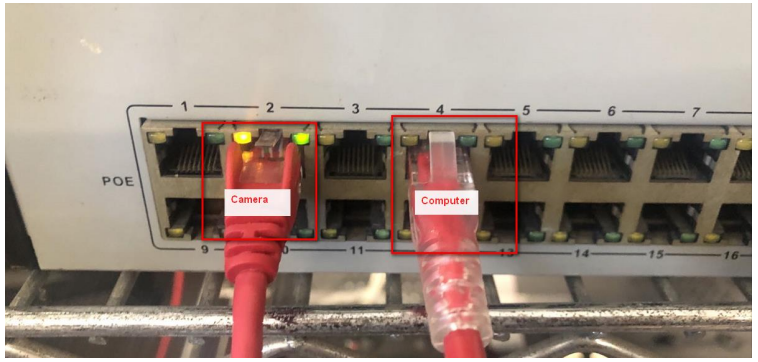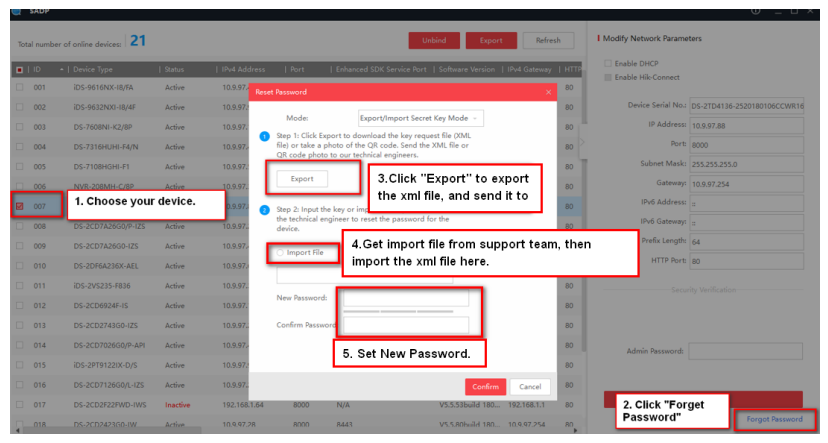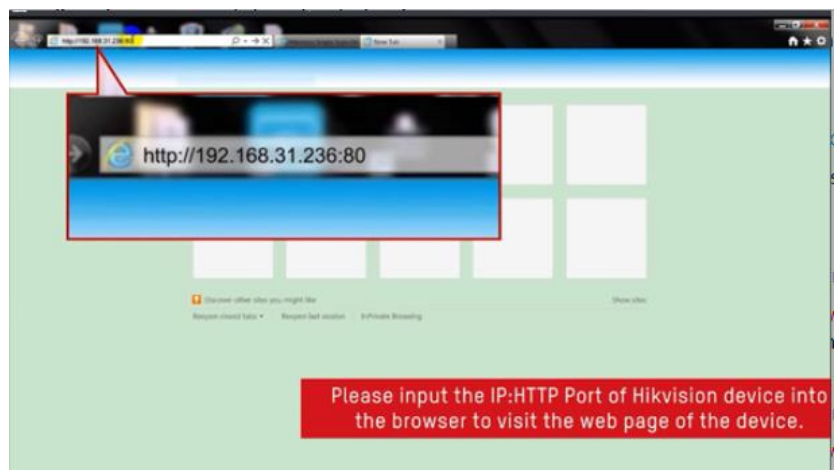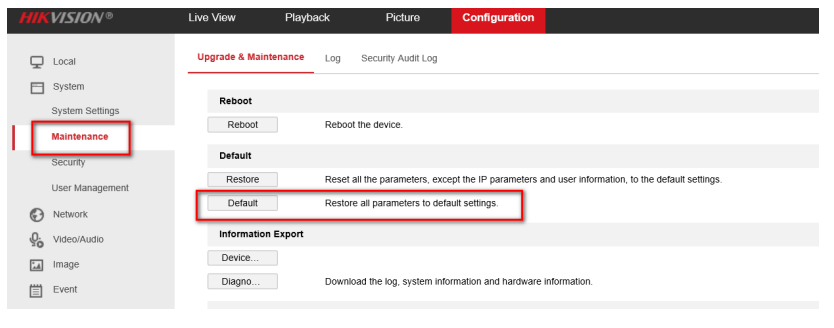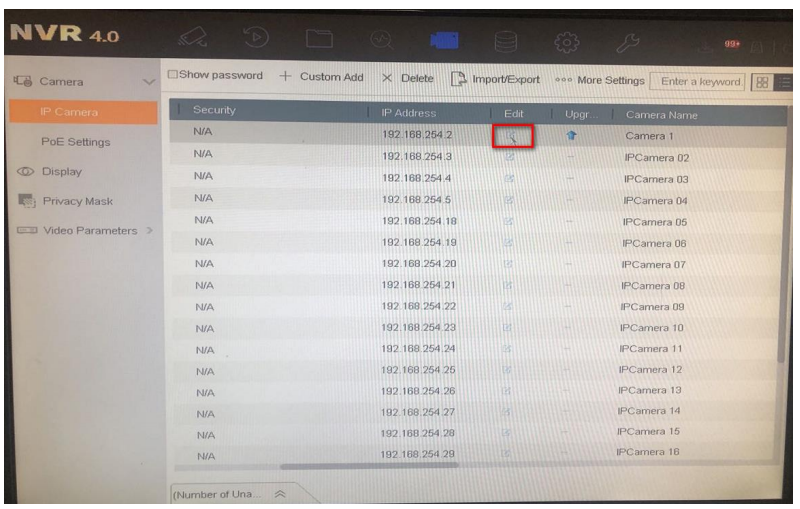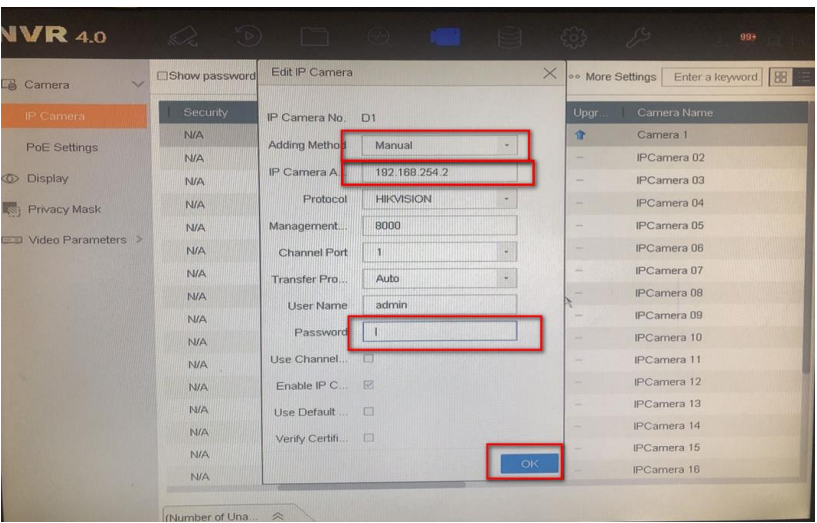Diese Website verwendet essentielle Cookies und verwandte Technologien, um Ihre Cookie-Präferenzen zu speichern und Login-Funktionen zu gewährleisten. Mit Ihrem Einverständnis möchten Hikvision und zwei Partner auch optionale Cookies verwenden, um Informationen auf Ihrem Gerät zu speichern und darauf zuzugreifen, einschließlich persönlicher Informationen (z. B. IP-Adressen, Browserinformationen), um das Verkehrsaufkommen und andere Metriken zu beobachten und zu analysieren und um die Inhalte unserer Website anzupassen.
Sie können Ihre Einstellungen jederzeit ändern, indem Sie auf "Cookies verwalten" klicken. Weitere Informationen zu unseren Cookie-Praktiken finden Sie in unserer Cookie-Richtlinie und unserer Datenschutzrichtlinie.
 Neue Produkte
Neue Produkte