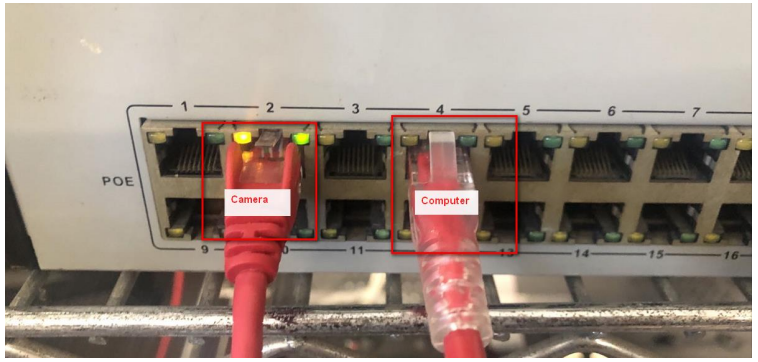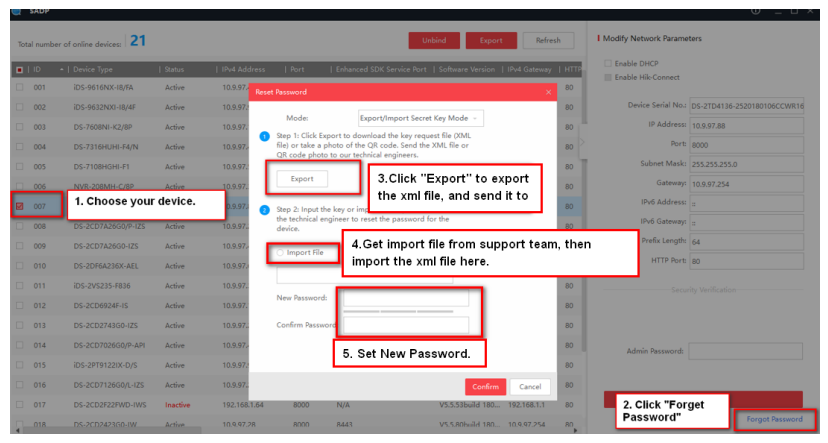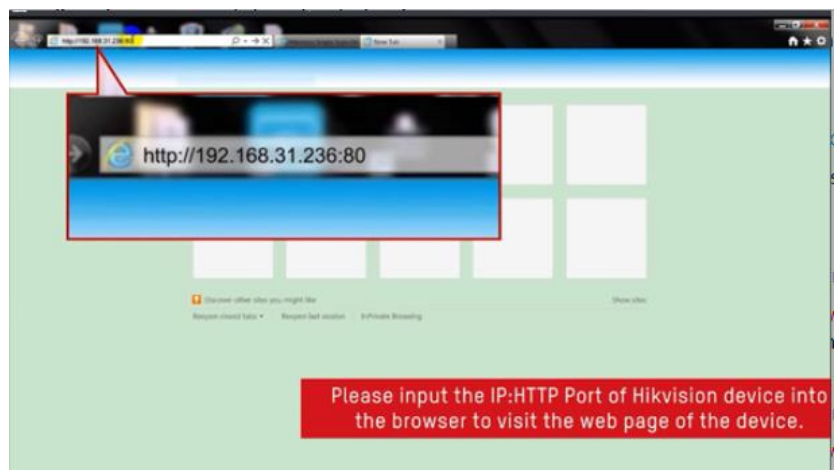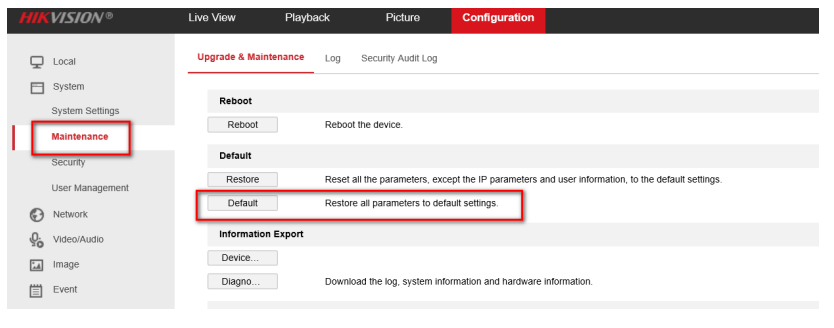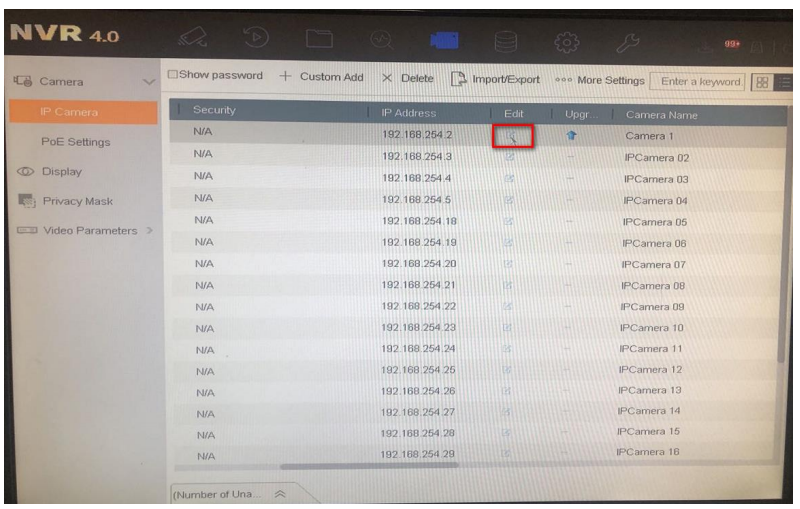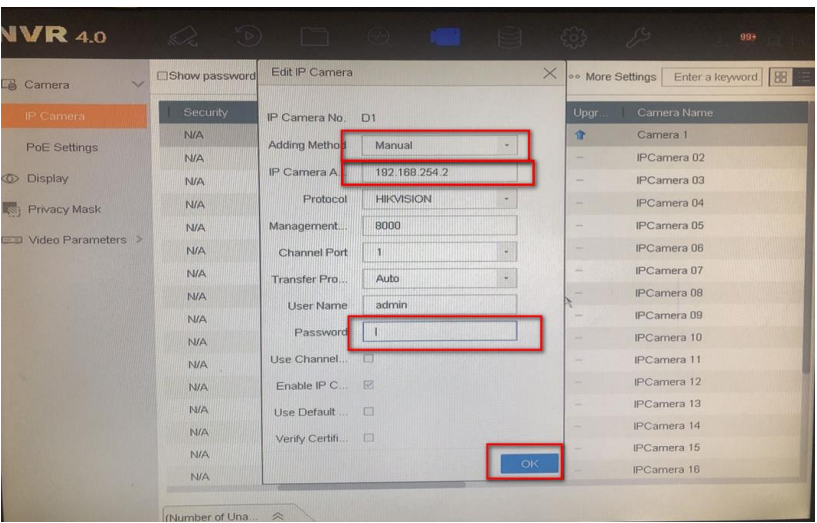Questo sito utilizza cookies per memorizzare informazioni sul tuo device. I cookies aiutano il normale funzionamento del nostro sito e ci mostrano come poter migliorare l'esperienza dell'utente.
Continuando la navigazione accetti la nostra cookie policy e privacy policy.
-
Aggiornamenti firmware prodotti
-
Indietro
-
-
-
Indietro
-
-
-
-
-
Indietro
-
-
-
Indietro
-
-
-
-
-
-
-
-
Indietro
-
-
-
-
-
-
-
-
-
-
-
-
-
Indietro
-
-
-
-
-
-
Indietro
-
-
-
-
-
-
Indietro
-
-
 New Products
New Products