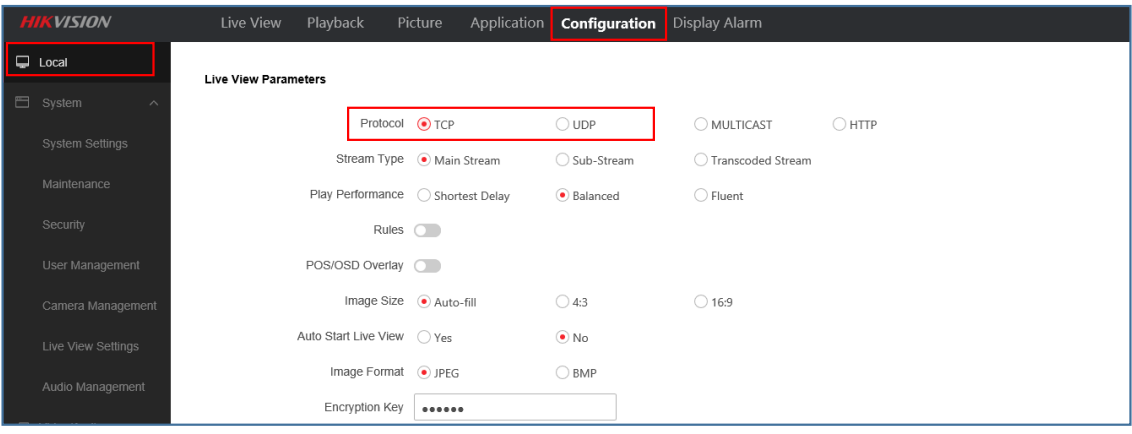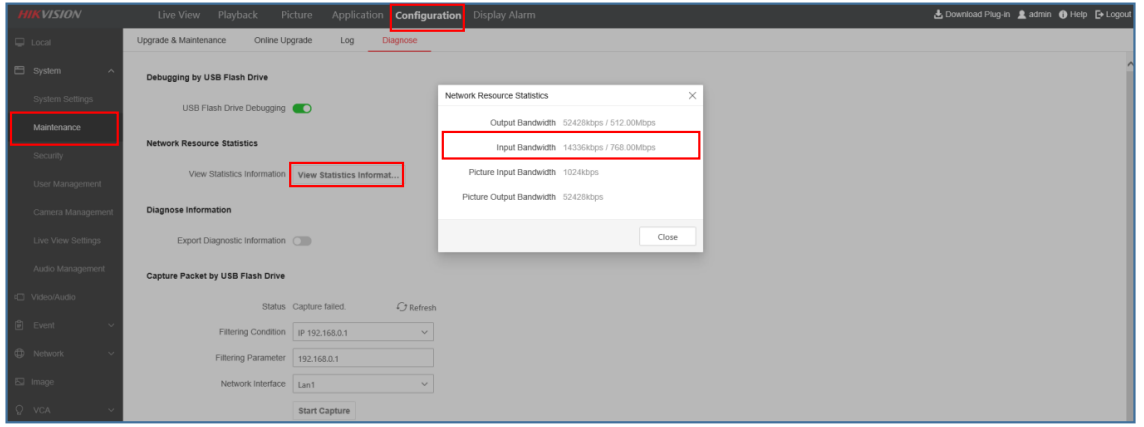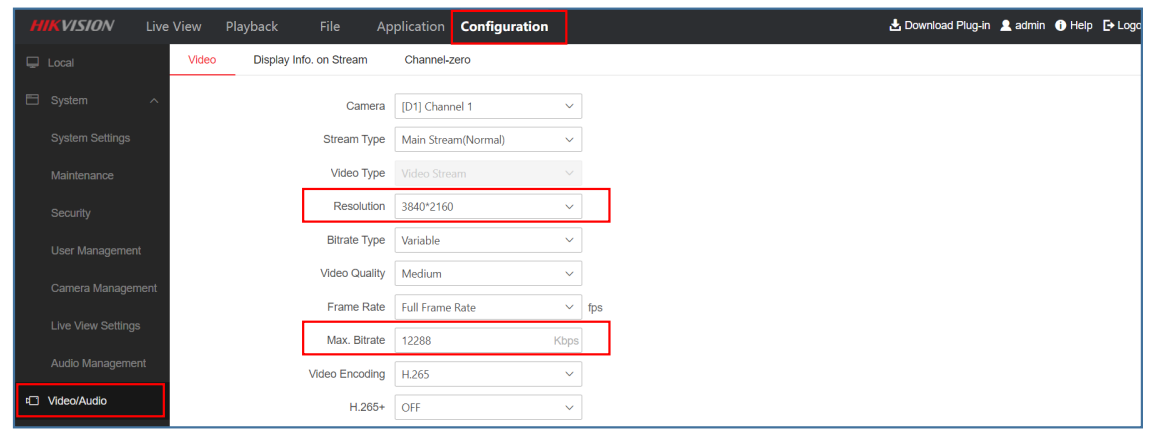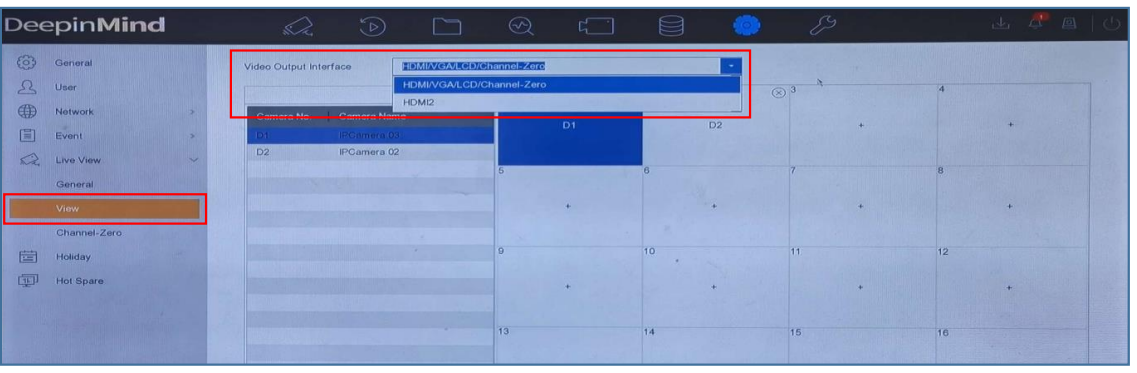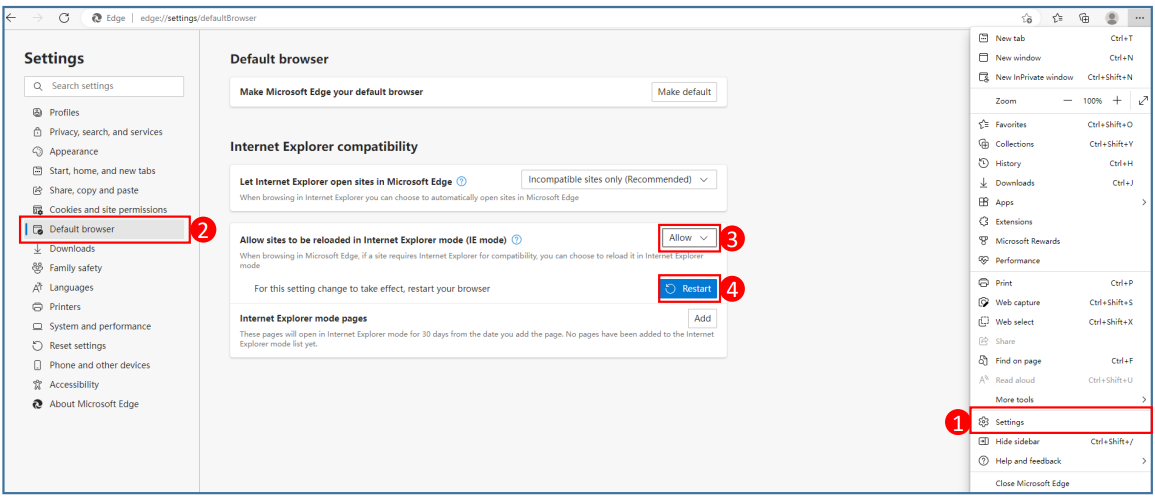Hikvision.com uses strictly necessary cookies and related technologies to enable the website to function. With your consent, we would also like to use cookies to observe and analyse traffic levels and other metrics / show you targeted advertising / show you advertising on the basis of your location / tailor our website's content. For more information on cookie practices please refer to our cookie policy.