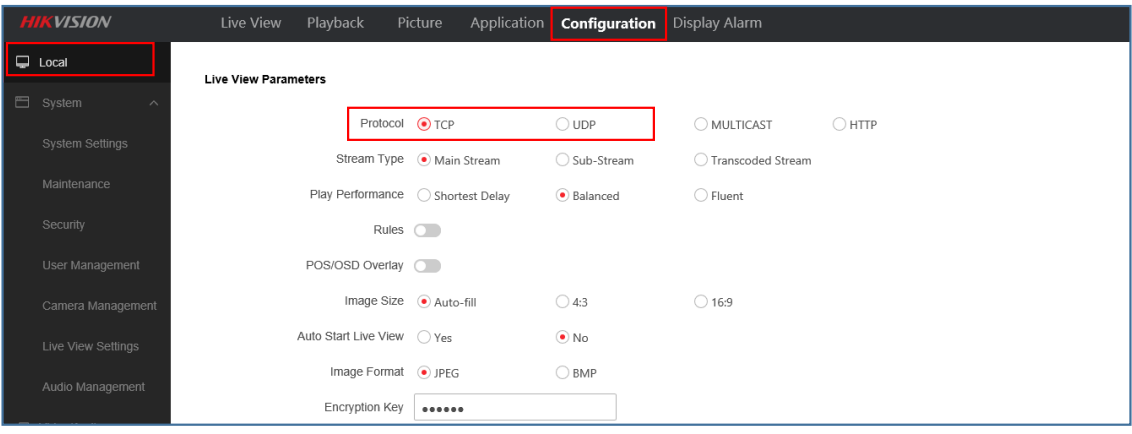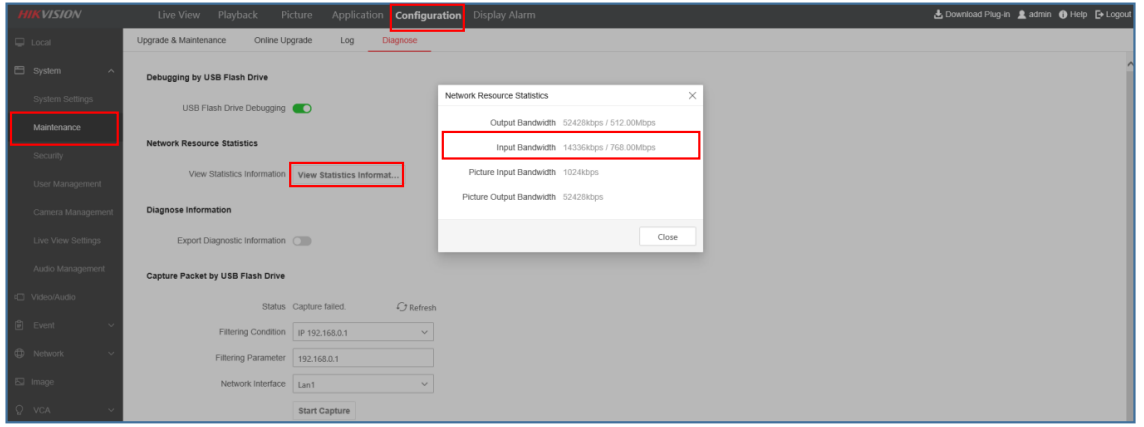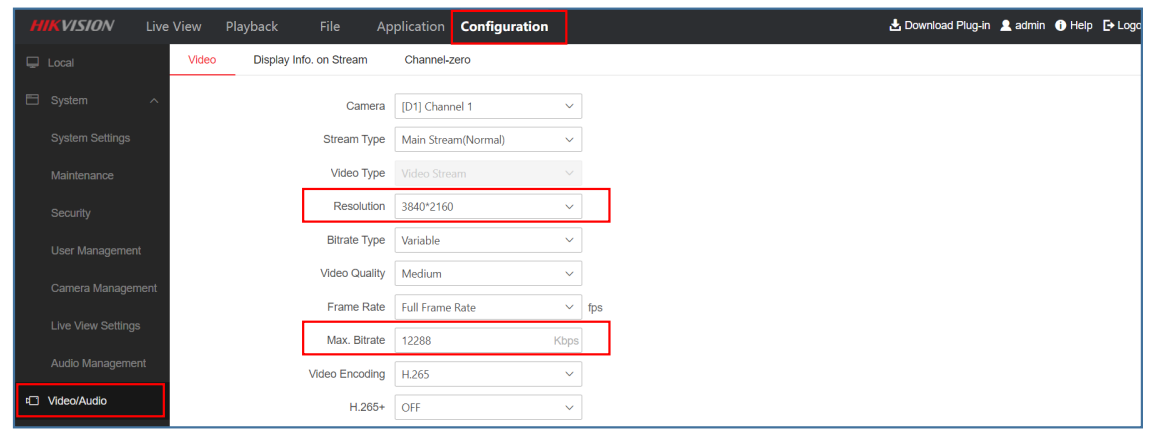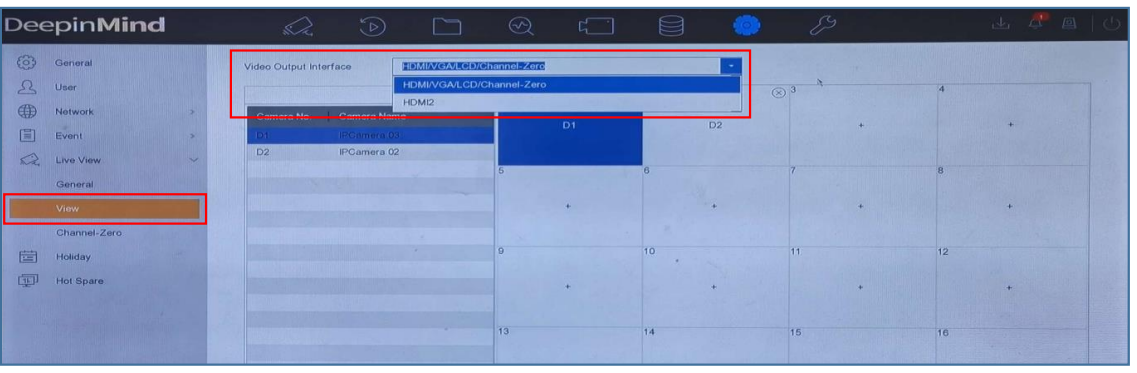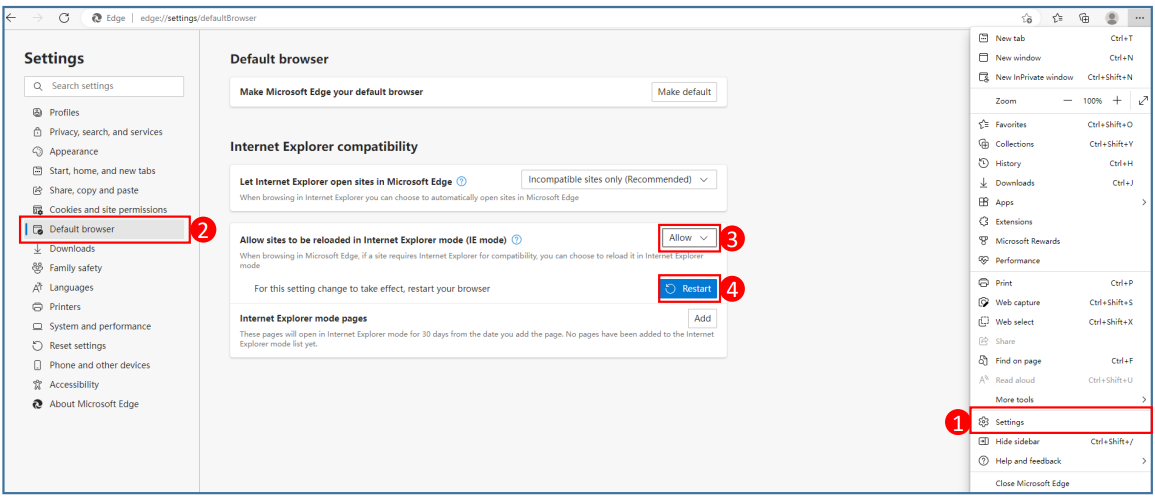Hikvision.com은 웹사이트가 작동할 수 있도록 엄격히 필요한 쿠키 및 관련 기술을 사용합니다. 귀하의 동의 하에 당사는 쿠키를 사용하여 트래픽 수준 및 기타 지표를 관찰 및 분석/ 타깃 광고 표시/귀하의 위치에 따라 광고 표시/웹 사이트 콘텐츠 맞춤화를 수행하고자 합니다. 자세한 내용은 쿠키 정책을 참조하십시오.
What Can We do If NVR Cannot View via Chrome
It is recommended to download ivms-4200 on your computer instead of viewing via Chrome browser.
If you want to use Chrome browser to view, download Plug-In first, install it and restart the browser, then you can view via Chrome.
If 'Download Plug-In' does not show, it usually means that your NVR does not support live view via Chrome, in this situation, there are mainly 5 ways to solve the issue:
1. Turn to Configuration > Local > Live View Parameters > Protocol. Switch protocol from TCP to UDP, or switch from UDP to TCP, save and view in chrome.
2 & 3. Some devices support to check network resource statistics. Turn to Configuration > Maintenance > Network Resource Statistics. If the previous value of Input Bandwidth is almost equals to the latter value, please reduce bitrate.
For those device which cannot check Network Resource Statistics, you can reduce bitrate and resolution directly for a try.
Turn to Configuration > Video/Audio > Video
Reduce Resolution and Max. Bitrate, save and view in Chrome. The reference value are as follows:
Resolution ---Max. Bitrate
1080P(2MP) --- 4096 kbps
720P(1MP) --- 2048 kbps
704*528(4CIF) ---- 1024 kbps
528*384 (2CIF) ---- 512Kbps
Please set your NVR Video Encoding type as your camera supports, which means if your camera only support H.264 please switch NVR Video Encoding to H.264.
4. If your NVR supports multiple video output interfaces, it is recommended that 1 camera only set 1 output interface. Although the other interfaces you configured and didn’t use, NVR is decoding which will occupy the encoding ability and may cause the issue.
5. Open Microsoft Edge on Windows 10.
Turn to Setting > Default browser > Internet Explorer compatibility Under the “Internet Explorer compatibility” section, turn on the “Allow sites to be reloaded in Internet Explorer mode” toggle switch.
Click the Restart button, then you can view via Edge browser.
If you have done all the above, the issue is still not solved, contact local support and provide the following information:
Hikvision.com은 웹사이트가 작동할 수 있도록 엄격히 필요한 쿠키 및 관련 기술을 사용합니다. 귀하의 동의 하에 당사는 쿠키를 사용하여 트래픽 수준 및 기타 지표를 관찰 및 분석/ 타깃 광고 표시/귀하의 위치에 따라 광고 표시/웹 사이트 콘텐츠 맞춤화를 수행하고자 합니다. 자세한 내용은 쿠키 정책을 참조하십시오.