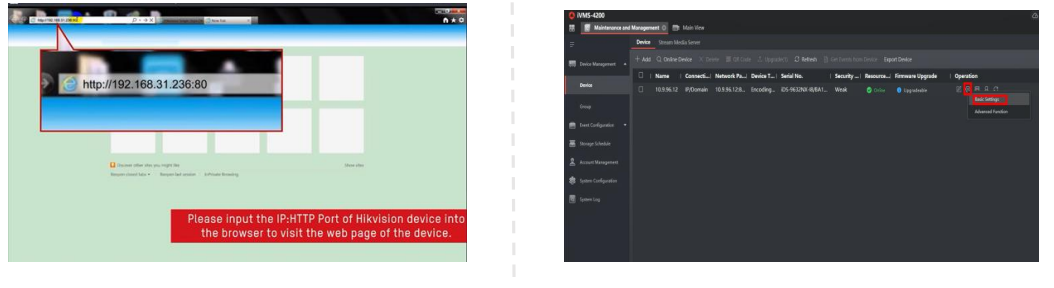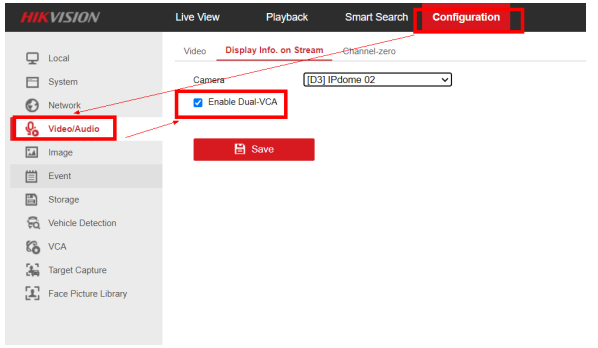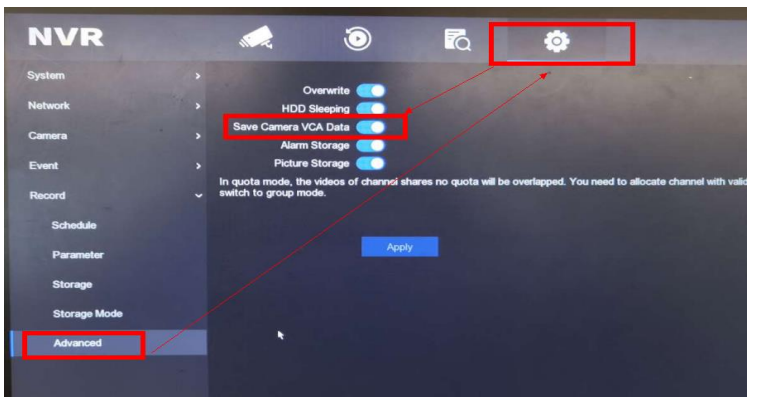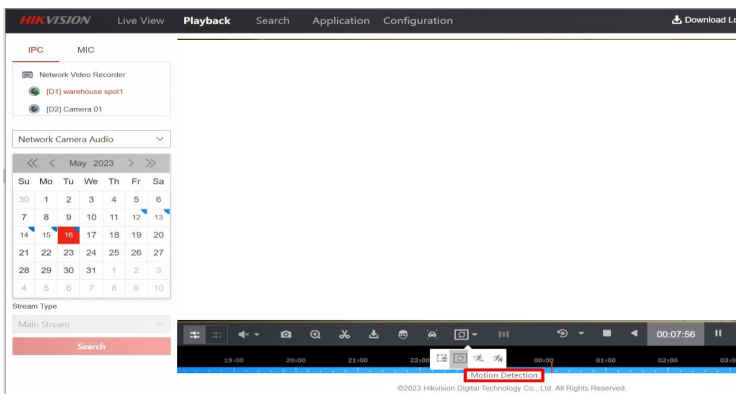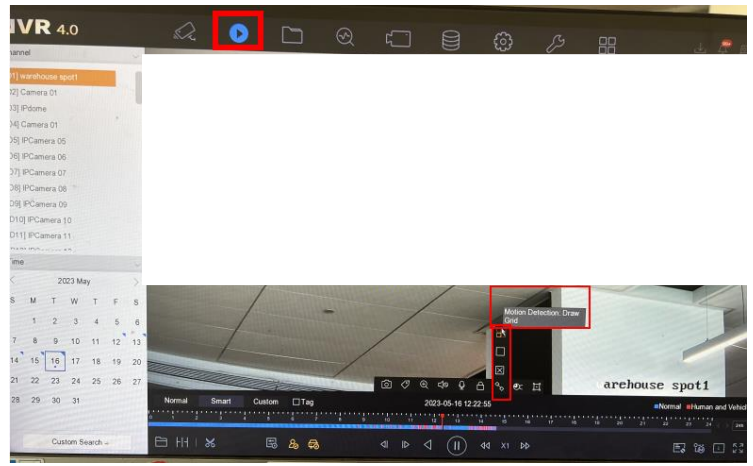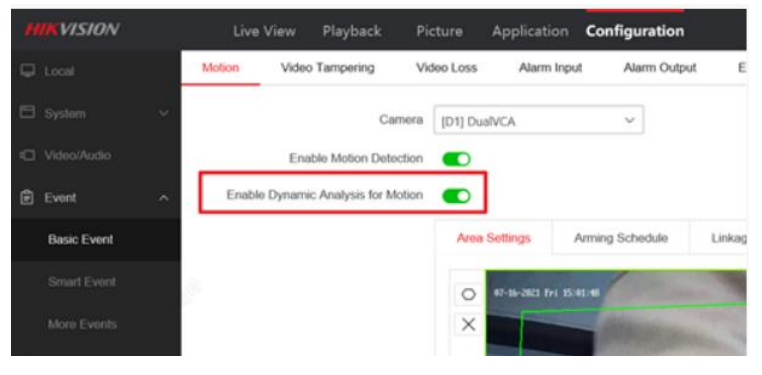Hikvision.com은 웹사이트가 작동할 수 있도록 엄격히 필요한 쿠키 및 관련 기술을 사용합니다. 귀하의 동의 하에 당사는 쿠키를 사용하여 트래픽 수준 및 기타 지표를 관찰 및 분석/ 타깃 광고 표시/귀하의 위치에 따라 광고 표시/웹 사이트 콘텐츠 맞춤화를 수행하고자 합니다. 자세한 내용은 쿠키 정책을 참조하십시오.
Two Steps to Solve No Result of VCA Playback Search
If do VCA search on playback page of Hikvision device and there is no event result, please do the following 2 steps.
Notes: Before searching playback video, make sure you have configured recording schedule on Hikvision device.
(a) Login to web page of device as the below picture.
(a) Login to iVMS-4200 and click Setting button – Basic settings
(b) Go to Configuration –Video/Audio– Display Info. on Stream to tick the checkbox of Enable Dual-VCA then Save.
Notes: After above settings, do VCA search via web browser of the camera. If the device is DVR/NVR/HVR, except for configuration on web, we also need to do step 2.
If the device is DVR/NVR/HVR, login local GUI, click Configuration Button – Advanced – enable Save Camera VCA Data.
After above settings, search VCA playback as below:
(a) via web browser
(b) via local GUI on DVR/NVR/HVR
Notes: If search motion detection VCA playback, Enable Dynamic Analysis for Motion is necessary.
Hikvision.com은 웹사이트가 작동할 수 있도록 엄격히 필요한 쿠키 및 관련 기술을 사용합니다. 귀하의 동의 하에 당사는 쿠키를 사용하여 트래픽 수준 및 기타 지표를 관찰 및 분석/ 타깃 광고 표시/귀하의 위치에 따라 광고 표시/웹 사이트 콘텐츠 맞춤화를 수행하고자 합니다. 자세한 내용은 쿠키 정책을 참조하십시오.