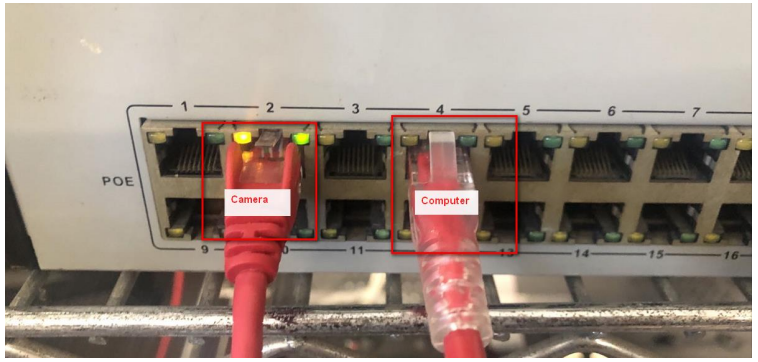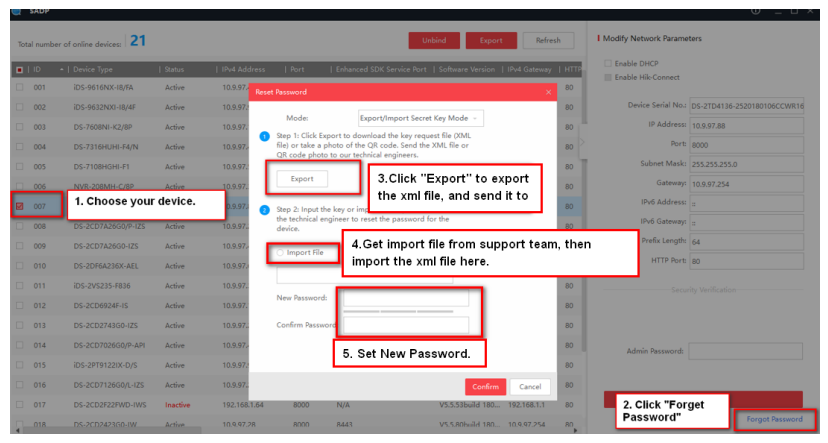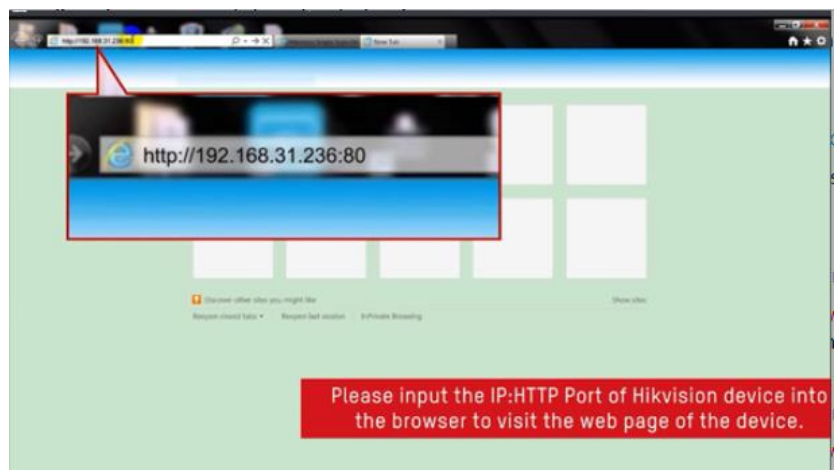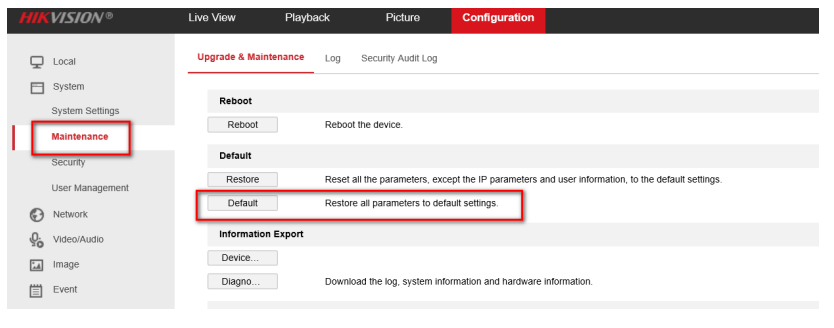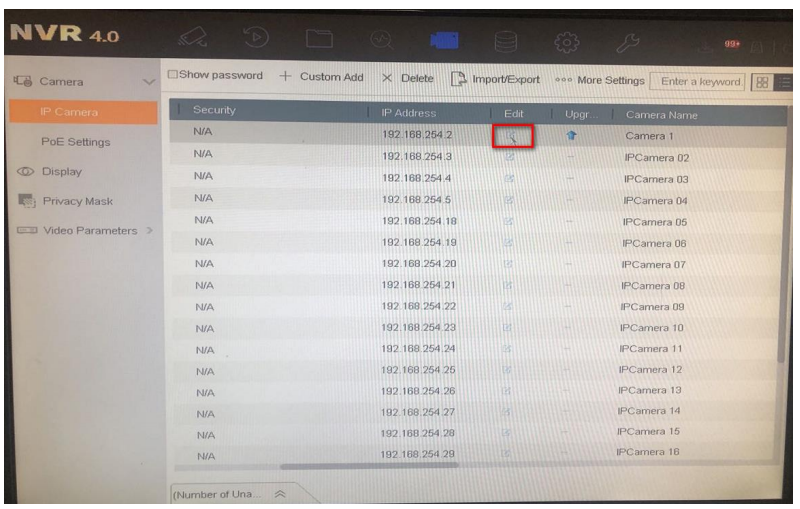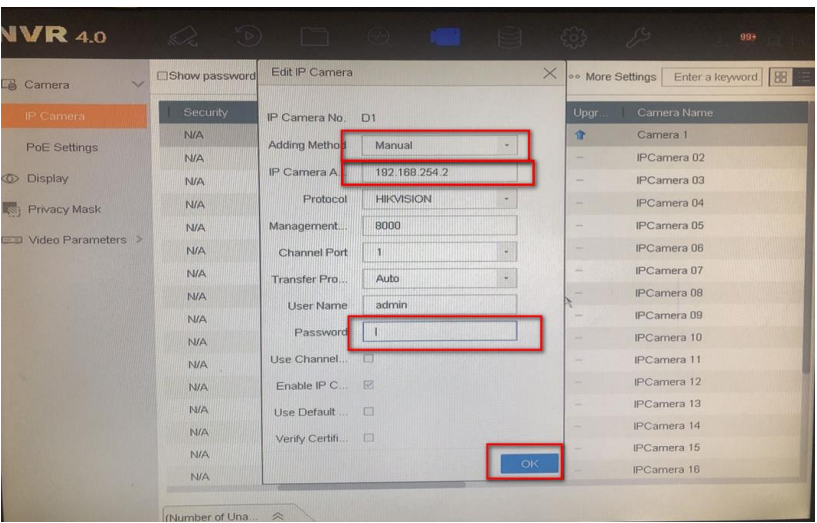Hikvision.com은 웹사이트 작동을 위해 필수 쿠키 및 관련 기술을 사용합니다. 귀하의 동의 하에, 당사는 트래픽 수준 및 기타 지표를 관찰 및 분석하고, 타겟 광고를 표시하고, 귀하의 위치를 기반으로 광고를 표시하고, 웹사이트 콘텐츠를 맞춤화하기 위해 쿠키를 사용합니다. 쿠키 사용 방식에 대한 자세한 내용은 cookie policy를 참조하십시오.
How to Solve IP Camera No Link Issue on PoE NVR
IP cameras could be added into PoE NVR with both Manual mode and Plug- and- Play mode.
When applying the Plug- and- Play mode, please kindly make sure it is Hikvision brand camera, and the password of the camera is the same as the NVR. For “No Link” issue, please enter NVR.
Menu - Camera - IP Camera, click Status icon of camera to check the error message first.
The user name or the password is wrong.
If the IP camera has hard reset button, please turn off the camera (cut off the power). Then keep holding the button for more than 30 seconds. Meanwhile, power on the camera while holding the button. The device would be back to the inactive status. PoE NVR will automatically active and connect the camera.
If the IP camera doesn’t have hard reset button, please use SADP tool to reset camera password first. You can operate according to below steps:
1. Download and install the latest SADP tool on your computer. You can download from below link: https://www.hikvision.com/en/support/tools/hitools/TS20200826033/
2. Connect your computer to one of PoE ports of NVR with network cable.
3. Running SADP tool to search camera.
4. Select the device, and click the “forgot password” button.
5. If it has an export button, you can click it to export a device’s xml file and send it to our regional support team to reset password.
6. Get import file from support team, then import file to reset device password.
(Note: Please set the new password of camera to the same as NVR’s.)
7. PoE NVR will automatically connect the cameras with same password.
Network is Unreachable
If the camera is connected to NVR PoE port.
1. Please download and install the latest SADP tool on your computer. You can download from below link: https://www.hikvision.com/en/support/tools/hitools/TS20200826033/
2. Connect your computer to one of PoE ports of NVR with network cable .
3. Running SADP tool to search camera, check device IP address.
4. Please access camera via web browser as following picture.
5. Go to Configuration - Maintenance - Default, default camera to factory settings, PoE NVR will automatically active and connect camera.
If the camera is connected to the PoE switch, please connect switch to NVR LAN port. The IP address of the camera must be in the same network segment as the IPv4 address of NVR. Then enter NVR Menu- Camera- IP Camera, select camera and click Edit icon.
Select Adding mode to Manual, enter camera IP address and correct password, then click OK to add camera.
IP camera does not exist
“IP camera does not exist” means NVR does not detect the camera input.
Please check whether the camera is properly connected to the POE port of the NVR. You can try to change a shorter cable, change a PoE port or connect a external power supply to IP camera to test.
Hikvision.com은 웹사이트 작동을 위해 필수 쿠키 및 관련 기술을 사용합니다. 귀하의 동의 하에, 당사는 트래픽 수준 및 기타 지표를 관찰 및 분석하고, 타겟 광고를 표시하고, 귀하의 위치를 기반으로 광고를 표시하고, 웹사이트 콘텐츠를 맞춤화하기 위해 쿠키를 사용합니다. 쿠키 사용 방식에 대한 자세한 내용은 cookie policy를 참조하십시오.