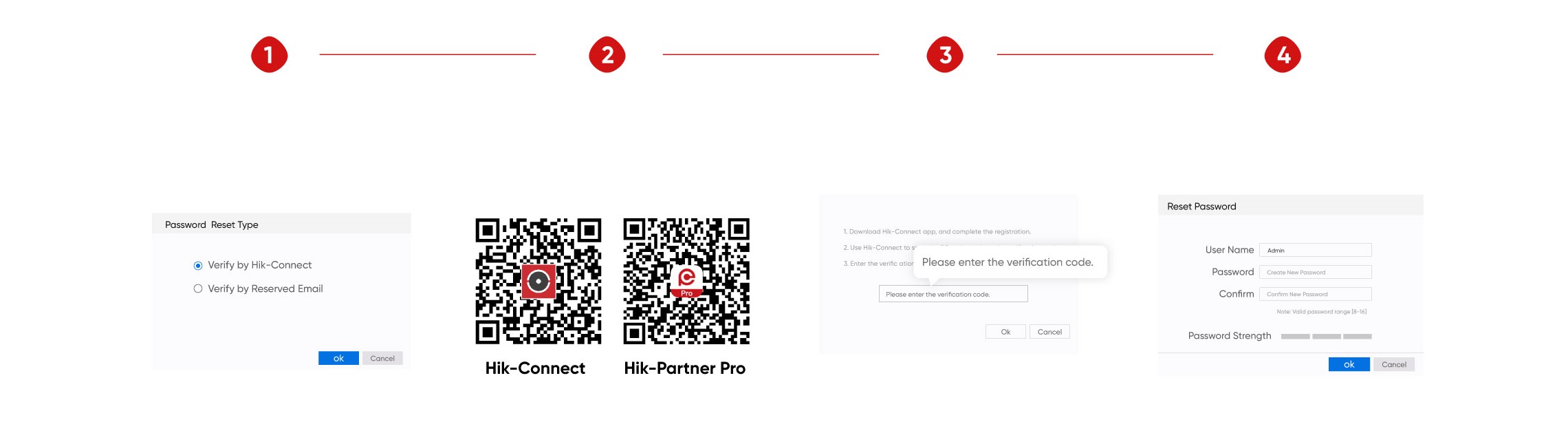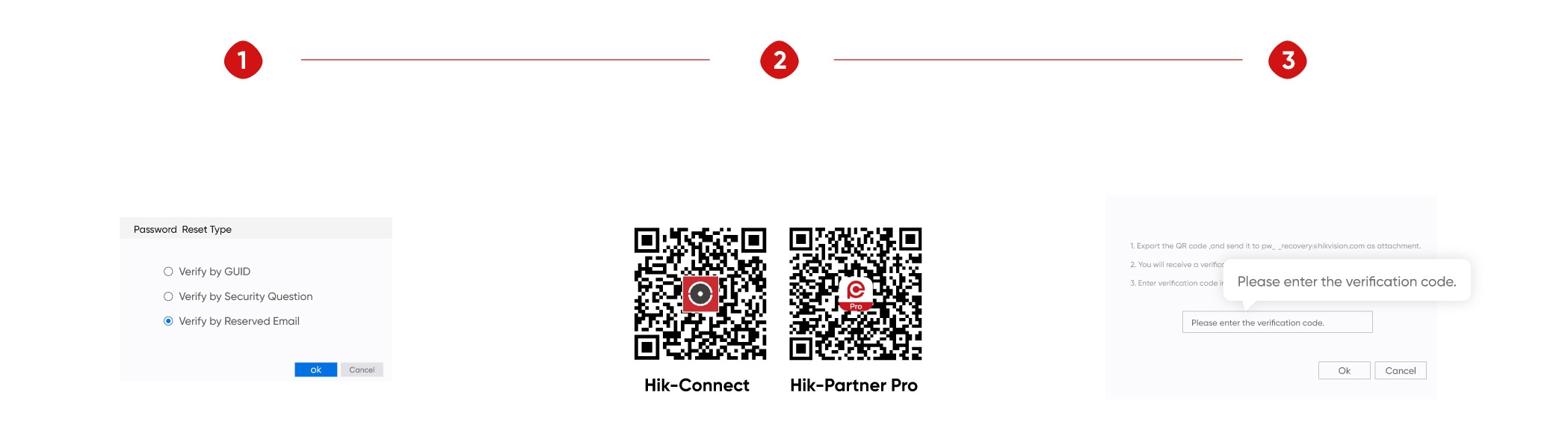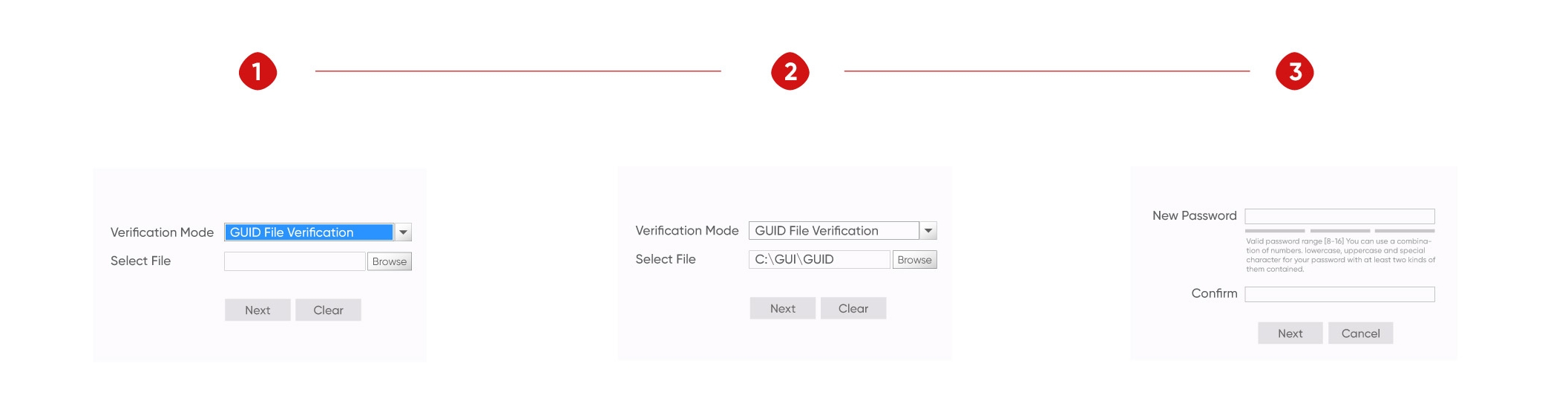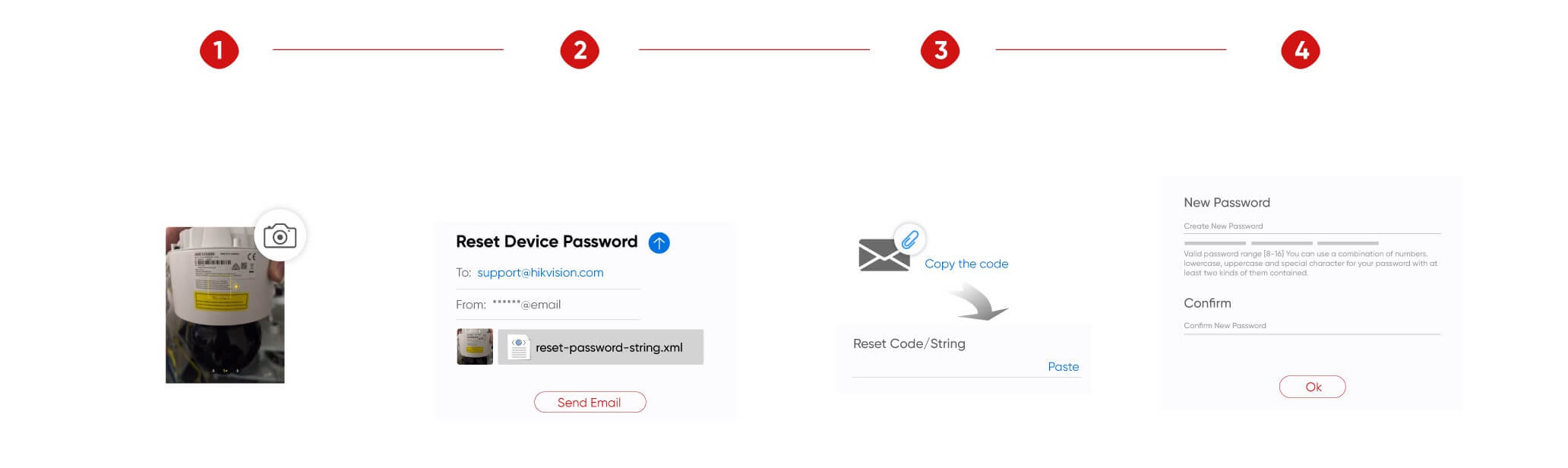-
-
Zurück
-
-
-
-
Zurück
-
-
-
-
-
-
Zurück
-
-
-
-
-
-
-
-
-
Zurück
-
-
-
-
-
-
Zurück
-
-
-
-
-
-
-
-
-
-
Zurück
-
-
-
-
-
-
-
The Official Sponsor of Hangzhou Asian Games
-
Zurück
-
 Neue Produkte
Neue Produkte